|
|
| |
 |
Easy Peasy Passwords™ Screen Shots. |
Main screen shot:

|
Notice the lock and printer icons in the column headers. Any column of data can be protected
and selected for printing. When a column is protected the text is replaced by ## and the underlying
data is encrypted. There's no need to select a cell and reveal the contents for copying to the
clipboard, simply right click>Copy and the unencrypted text is placed on the clipboard. Once you've
used the password to enter a web site you can clear it from the clipboard manually or let the program
clear it for you when closing.
|
When you print tables the protected columns are printed encrypted so that you can manually decrypt
at a later date with tools provided with the program should the need arise. Printing is there for the
the paranoid who don't trust computers and like hard copies of everything - people like me that is!
The printout to the right shows both the login name and Password columns encrypted but encrypting
login names isn't usually necessary, unless you're paranoid about security - guess whose this table is!
|
Printout example:
 |
 |
Automatic password creation. The menu to the left shows the various options for creating your passwords.
Many web sites will restrict you to a particular set of characters from which to format your password. These
options simplify the creation of good passwords.
|

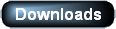
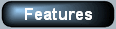
|
|
 |
| |
|
 |
|
 |

